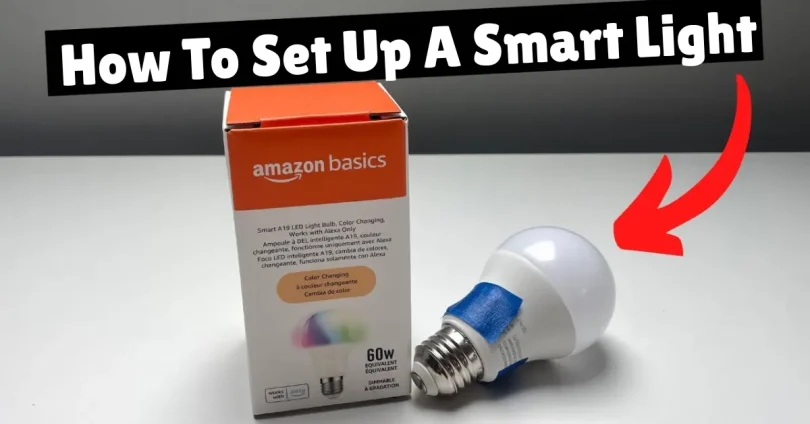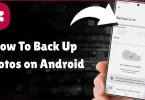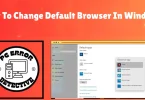Technology is moving faster than ever before. Remember when we had to rely on DVDs or CDs just to enjoy movies and music? Now, people are searching for easier ways to upgrade their homes, and one common question is How to set up a smart light. The same kind of advancement has made its way into our lives with smart devices—like smart speakers, video doorbells, and even smart lighting.
One of the most exciting upgrades is the smart light bulb. With just a bulb and an app, you can control your lighting from your phone, change colors, set schedules, or even ask Alexa or Google to do it for you. But if you’ve never tried it before, don’t worry—I’ll walk you through the entire process step by step in a simple, beginner-friendly way.
What Exactly Is a Smart Light?
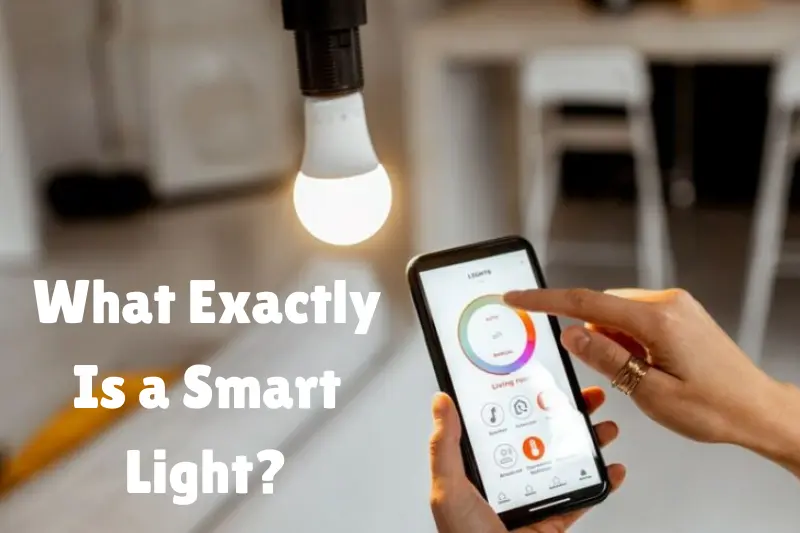
Before diving into setup, let’s clear this up. A smart light (or smart bulb) is basically a light bulb that connects to your Wi-Fi or a smart hub. Once connected, you can control it through:
- A mobile app
- Voice assistants (Alexa, Google Assistant, Siri)
- Automations and routines
Smart lights can do way more than just turn on and off. You can adjust brightness, change colors, and even schedule them to match your daily routine.
Step 1: Choose the Right Smart Light
The first step in how to set up a smart light is buying the right one for your needs. Smart bulbs come in a few different types:
- Wi-Fi Smart Bulbs
- Connect directly to your home Wi-Fi.
- Easy for beginners—no extra devices needed.
- Examples: TP-Link Kasa, Sengled Wi-Fi bulbs.
- Connect directly to your home Wi-Fi.
- Hub-Based Smart Bulbs
- Require a separate hub (like Philips Hue Bridge).
- More reliable, especially if you plan to install many smart lights.
- Great for smart home enthusiasts.
- Require a separate hub (like Philips Hue Bridge).
- Bluetooth Smart Bulbs
- Connect directly to your phone via Bluetooth.
- Don’t require Wi-Fi, but limited range and features.
- Connect directly to your phone via Bluetooth.
Pro Tip: If this is your first smart bulb, start with a Wi-Fi model. They’re simple and affordable.
You may also like to read this:
10 Best Types of Educational YouTube Channels For Learning
13 Top Free Online Project Management Courses 2025
Top15 Growth Mindset Strategies And Tips For Students
Guide To Start An Online Tutoring Business | Step-By-Step
How To Clear Cache on iPhone | Speed Up Your Device Fast
Step 2: Install the Bulb
This part is as easy as changing a regular light bulb:
- Turn off your light switch.
- Screw in the smart bulb.
- Turn the switch back on.
Now your bulb is ready to pair with the app.
Step 3: Download the App
Every smart light brand has its own app. For example:
- Philips Hue → Hue app
- Kasa Smart Bulbs → Kasa Smart app
- Sengled → Sengled Home app
Go to the App Store (iPhone) or Google Play (Android) and download the app that matches your bulb’s brand. This app will be your control center for turning lights on/off, adjusting brightness, and setting schedules.
Step 4: Connect Your Smart Light to Wi-Fi
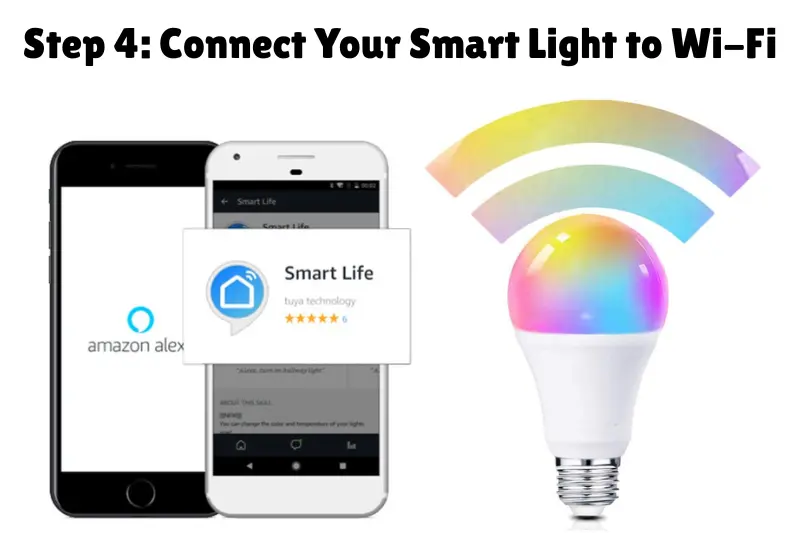
Here’s where your light becomes “smart.”
- Open the bulb’s app.
- Create an account if it’s your first time.
- Tap Add Device or Set up a new bulb (wording depends on the brand).
- Make sure your phone is connected to your home’s 2.4 GHz Wi-Fi (most smart bulbs don’t work on 5 GHz).
- Follow the instructions to connect the bulb.
Once it’s connected, you can usually rename the bulb (like “Bedroom Lamp” or “Desk Light”) so it’s easier to control later.
Step 5: Connect to Voice Assistants
The real magic of smart lights is hands-free control. Most smart bulbs work with:
- Amazon Alexa
- Google Assistant
- Apple HomeKit (Siri)
To set this up:
- Open your assistant’s app (Alexa, Google Home, or Apple Home).
- Link your smart light brand’s account.
- Let the assistant detect your bulbs.
Now, you can say commands like:
- “Alexa, turn on the living room light.”
- “Hey Google, dim the bedroom light to 30%.”
- “Siri, change the lamp to blue.”
Step 6: Customize and Automate
Here’s where things get fun! Once your smart bulb is connected, explore the customization options in the app:
- Brightness Control → Perfect for creating mood lighting.
- Color Changes → Choose from millions of shades (if your bulb supports RGB).
- Scenes & Routines → Set “Movie Night” mode (dim, warm light) or “Wake Up” mode (gradually brightening in the morning).
- Schedules → Automate lights to turn on at sunset or off when you go to bed.
Example: You can program your lights to gradually brighten in the morning instead of using an alarm clock.
Troubleshooting Common Issues
Sometimes things don’t go smoothly. Here are quick fixes:
- Bulb not connecting? → Reset it by turning it on/off in a certain sequence (check brand instructions).
- Wi-Fi issues? → Ensure your phone and bulb are both on 2.4 GHz Wi-Fi.
- Assistant not recognizing bulb? → Re-link the smart bulb app to Alexa/Google.
Benefits of Using Smart Lights
By now, you’re not just learning how to set up a smart light, you’re seeing why it’s worth it. Some benefits include:
- Energy savings (schedule lights to turn off automatically).
- Security (turn lights on remotely when you’re away).
- Convenience (no more stumbling for switches at night).
- Mood control (adjust lighting to suit your activities).
Final Thoughts
Setting up a smart bulb might sound complicated at first, but once you go through the steps, you’ll realize it’s actually simple. You just screw it in, connect it to Wi-Fi, download an app, and you’re good to go.
Learning how to set up a smart light isn’t just about convenience—it’s about upgrading your lifestyle. From voice commands to color customization, your home instantly feels more modern and futuristic.
So grab a smart bulb, follow these steps, and say hello to lighting that works for you instead of the other way around.
FAQs
1. Do smart lights work without Wi-Fi?
Yes, some smart bulbs use Bluetooth and can work without Wi-Fi, but they’ll have limited features and range. To unlock full functionality—like remote access, scheduling, and voice assistant control—you’ll need a Wi-Fi connection or a smart hub (depending on the bulb).
2. Can I use smart bulbs in any light fixture?
Smart bulbs can fit into most standard light fixtures as long as the base type (E26, E27, etc.) matches. However, they may not work properly with dimmer switches unless the bulb specifically supports it.
3. How do I reset a smart light bulb?
Reset instructions vary by brand, but most smart bulbs can be reset by turning them on and off several times in a specific sequence (for example, 5–6 times). Check the user manual or the brand’s app for exact reset steps.
4. Do I need a smart hub for my smart light?
Not always. Many smart bulbs today connect directly to Wi-Fi and don’t require a hub. However, brands like Philips Hue or IKEA TRÅDFRI use a hub for better reliability and easier management of multiple bulbs.
5. Can I control smart lights when I’m not home?
Yes! If your smart bulb is connected to Wi-Fi, you can control it remotely through the brand’s mobile app. This feature is great for security—turning on lights when you’re away makes your home look occupied.