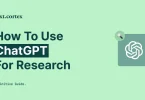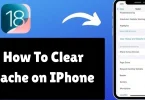If your Mac has started feeling sluggish, freezing up, or showing the dreaded spinning rainbow wheel, you’re not alone. Over time, Macs can slow down due to several reasons—cluttered storage, too many apps running, outdated software, or even hardware limitations. The good news? You don’t need to be a tech expert to make it faster.
In this guide, we’ll walk through how to fix a slow Mac quickly with simple, practical steps that you can do yourself.
1. Restart Your Mac
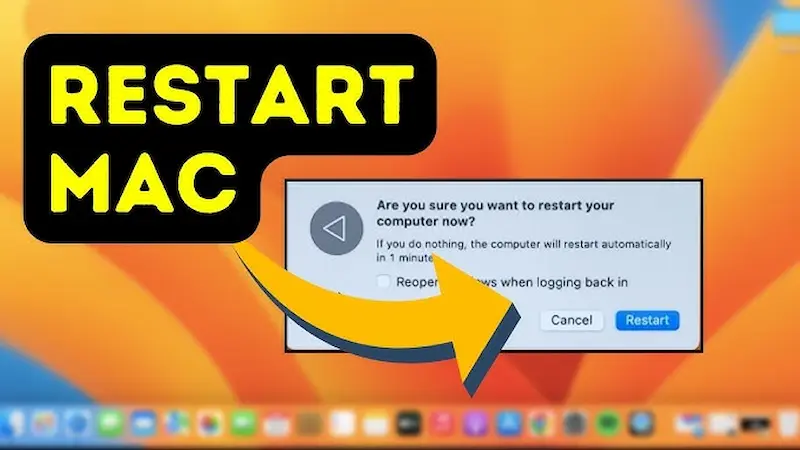
Let’s start with the simplest fix: a restart. Many people rarely shut down their Macs, preferring to just close the lid. But leaving your Mac running for weeks without a reboot can cause slowdowns.
Why a restart helps:
- It clears temporary files and caches.
- It resets background processes that may be hogging resources.
- It refreshes memory (RAM), giving your system a clean slate.
Make restarting a weekly habit and you’ll notice smoother performance.
2. Close Unnecessary Apps and Tabs
Running too many apps at once consumes memory (RAM). Add a dozen open Chrome or Safari tabs, and your Mac will inevitably slow down.
What you can do:
- Check your Dock. If you see a small dot under an app, it means it is still running. Right-click and choose Quit.
- Close unused browser tabs. If you want to save them for later, use bookmarks or a read-it-later tool.
- Use Command + Option + Esc to view active apps and force quit any that are unresponsive.
The fewer apps running, the more memory is available for the tasks you actually need.
You may also like to read this:
Guide To Start An Online Tutoring Business | Step-By-Step
How To Clear Cache on iPhone | Speed Up Your Device Fast
How To Set Up A Smart Light | Easy Guide For Beginners
How To Use ChatGPT For Research And Make Studying Easier
How To Change Default Browser In Windows (10 & 11 Guide)
3. Check for macOS Updates
Running an outdated version of macOS can cause both performance and security issues. Apple regularly provides updates that fix bugs and improve speed.
How to check for updates:
- Click the Apple Menu in the top-left corner.
- Go to System Settings > General > Software Update.
- Install any available updates.
If your Mac is too old for the latest version, install the newest update that is still supported for your model.
4. Free Up Storage Space
A nearly full hard drive can dramatically slow your Mac. Ideally, keep at least 10–20% of your storage free.
Ways to clean up space:
- Delete large and unnecessary files such as old downloads, duplicate photos, or movies.
- Empty your Trash regularly.
- Use the Optimize Storage tool under System Settings.
- Move large files like videos to an external drive or iCloud.
You can also use third-party apps like DaisyDisk or CleanMyMac X to visualize storage and delete clutter faster.
5. Tidy Up Your Desktop
Every file and folder on your desktop uses system resources. A crowded desktop can slow your Mac noticeably.
How to tidy up:
- Create folders and organize your files.
- Move items to the Documents or Pictures folder.
- Keep only essential files on your desktop.
This not only speeds up your Mac but also gives you a more organized workspace.
6. Use Activity Monitor to Track Heavy Apps
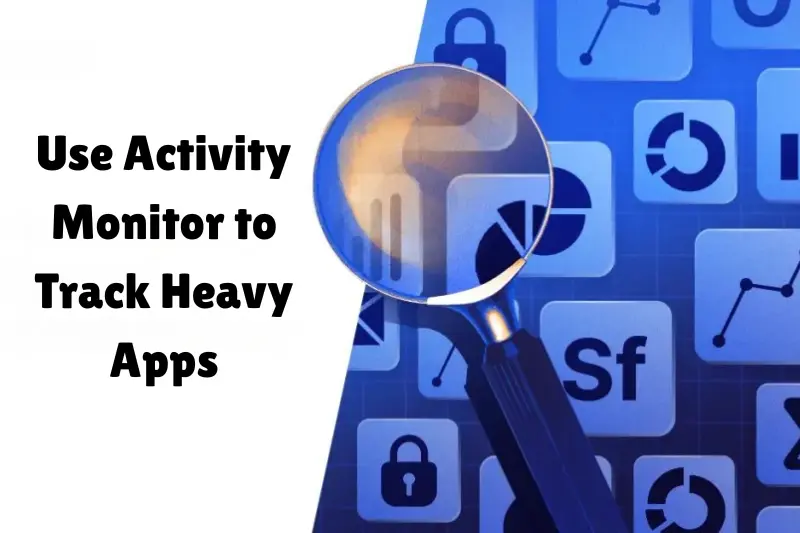
Activity Monitor works like Task Manager on Windows. It shows which apps or processes are consuming the most CPU and memory.
How to use it:
- Go to Applications > Utilities > Activity Monitor.
- Check the CPU tab to see apps using the most processing power.
- Check the Memory tab for apps hogging RAM.
- Select any unnecessary process and click the X button to quit it.
If you notice an app consistently using high resources, consider alternatives or reinstalling it.
7. Manage Login Items
Too many startup apps can make your Mac painfully slow to boot.
How to manage them:
- Go to System Settings > General > Login Items.
- Review the list of apps set to launch automatically.
- Remove those you do not need at startup.
This simple step can reduce boot time significantly.
8. Clear Cache Files
Cache files are temporary data that apps and browsers use to load faster. Over time, they pile up and cause slowdowns.
How to clear them:
- Open Finder.
- Click Go > Go to Folder.
- Type ~/Library/Caches and press Enter.
- Delete unnecessary cache folders.
Be careful not to delete files you do not recognize. Focus on caches from apps like Safari, Chrome, or Adobe.
9. Consider a Hardware Upgrade
If your Mac is still slow after applying all these steps, the issue may be hardware-related.
Two effective upgrades are:
- Upgrade RAM: More memory allows smoother multitasking.
- Switch to SSD: If you still use a traditional hard drive, replacing it with an SSD can dramatically improve boot time and overall performance.
If your Mac is older than seven or eight years, you may need to consider whether upgrading or replacing it makes more sense.
Quick Checklist: How to Fix a Slow Mac Quickly
If you don’t have time to read the full guide, here’s a condensed checklist you can follow step by step.
- Restart Your Mac – Clears memory and temporary files.
- Close Unnecessary Apps and Tabs – Free up RAM and CPU power.
- Check for macOS Updates – Keep your system optimized and bug-free.
- Free Up Storage Space – Delete unused files, empty Trash, and move large files to iCloud or an external drive.
- Clean Your Desktop – Fewer files = smoother performance.
- Use Activity Monitor – Identify and quit apps hogging resources.
- Manage Login Items – Stop unnecessary apps from opening at startup.
- Clear Cache Files – Remove old cached data that clutters your system.
- Upgrade Hardware (if needed) – Add more RAM or switch to SSD for a big performance boost.
Pro Tips to Keep Your Mac Fast in the Long Run
- Restart at least once a week.
- Regularly clean your Downloads and Trash folders.
- Avoid keeping too many apps running in the background.
- Keep macOS updated to the latest version supported by your Mac.
- Use a cleanup tool occasionally for deep system maintenance.
Final Thoughts
Now you know exactly how to fix a slow Mac quickly without needing to visit a repair shop. Most slowdowns are caused by simple issues like too many apps running, outdated software, or storage overload. By following this guide—and especially the checklist—you can get your Mac back to running smoothly.
If you try everything here and your Mac is still crawling, it might be time to consider a hardware upgrade or, if it’s very old, a replacement. But for most users, these steps are more than enough to bring new life into their device.
FAQs
1. Why is my Mac so slow all of a sudden?
A Mac can slow down due to too many apps running, low storage space, outdated macOS, accumulated cache files, or resource-heavy processes. Restarting and cleaning up your system often helps.
2. Will restarting my Mac really make it faster?
Yes. Restarting clears temporary files and background processes that may be consuming memory, giving your Mac a fresh start.
3. How do I free up storage on my Mac?
You can delete unused files and apps, empty the Trash, use the built-in Optimize Storage tool, or move large files to iCloud or an external drive.
4. What is Activity Monitor and how can it help?
Activity Monitor is a built-in tool that shows which apps are using the most CPU, memory, and energy. You can use it to identify and quit resource-hogging apps to improve speed.
5. How can I manage startup apps to make my Mac faster?
Go to System Settings > General > Login Items and remove apps you don’t need to launch automatically. This reduces boot time and frees up system resources.