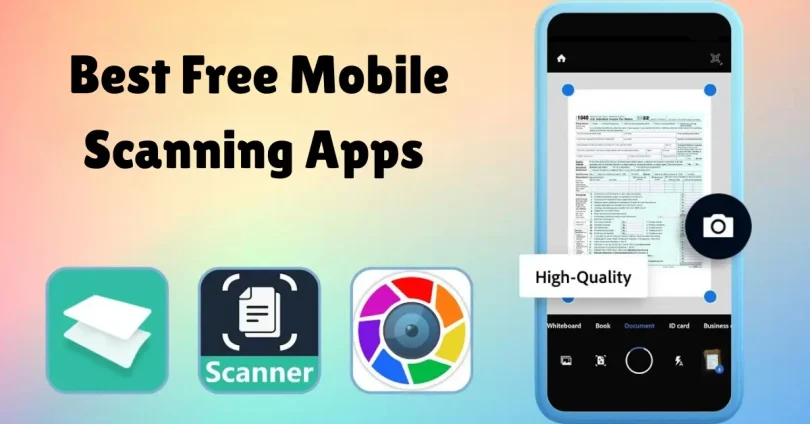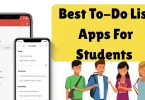Imagine needing to scan a document, receipt, or recipe, but you don’t have a scanner nearby. With modern smartphones and mobile scanning apps, you can turn your phone into a high-quality scanner in seconds.
These apps let you capture documents, photos, IDs, and more, often with OCR (Optical Character Recognition) to extract text for easy editing and organization.
If you’re looking for the best free mobile scanning apps, this guide covers the top options that are easy to use, produce clear scans, and offer free features to help you stay organized—whether for work, school, or personal use.
1. Adobe Scan
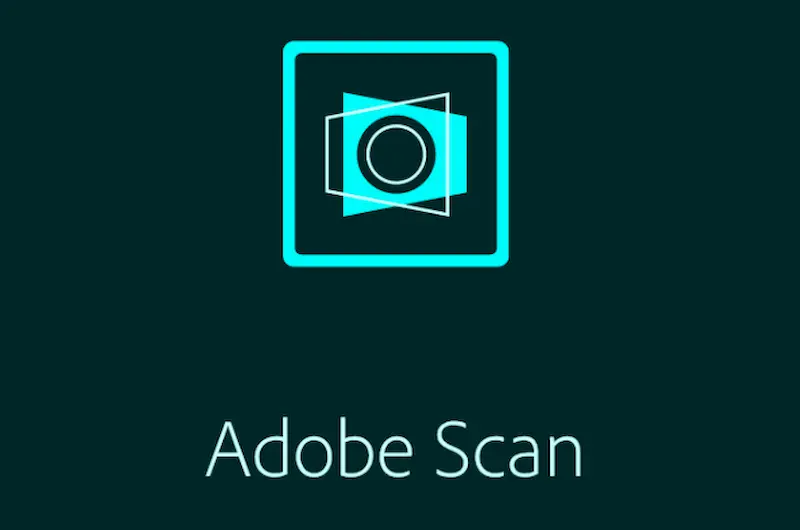
Best for: Professional-quality scans with OCR
Platform: iOS & Android
Key Features:
- Automatically detects documents and captures them in high resolution
- Built-in OCR converts scans into editable text
- Export scans as PDF or JPEG
- Seamless integration with Adobe Document Cloud
Why We Recommend It:
Adobe Scan is perfect for users who need professional-level scans with minimal effort. It automatically detects document edges, enhances clarity, and lets you convert your scans into editable PDFs or text documents. If you often need to scan contracts, reports, or study materials, Adobe Scan delivers reliability and precision.
2. Microsoft Lens
Best for: Users invested in the Microsoft ecosystem
Platform: iOS & Android
Key Features:
- Scan documents, whiteboards, and business cards
- Convert scans into Word, PowerPoint, or PDF files
- OCR support for editable text
- Direct saving to OneDrive
Why We Recommend It:
Microsoft Lens is a fantastic choice for professionals and students who rely on Microsoft Office. Its automatic cropping and alignment features make every scan look neat and clean, while the ability to export scans into editable Office files makes it highly practical for work or school projects.
3. CamScanner
Best for: Quick, versatile, and multifunctional scanning
Platform: iOS & Android
Key Features:
- Auto-enhance scan quality for clear, crisp images
- OCR for extracting text
- Easy sharing via email or social media
- Cloud backup to protect your documents
Why We Recommend It:
CamScanner is highly versatile, making it ideal for users who need to scan on the go. Whether it’s notes, receipts, or business documents, the app quickly adjusts image quality and converts scans into PDF or JPEG format. The free version is packed with features, though it includes some ads.
You may also like to read this:
7 Best To-Do List Apps For Students To Stay Organized
Best Affordable Smart Home Devices List For Budget Homes
Best AI Writing Assistant Tools For Bloggers – 2025 Review
10 Best Productivity Apps For Remote Work Teams
Best 15 Free Noise Cancellation Apps For Mobile Phones
4. Google Drive Scan
Best for: Users embedded in Google services
Platform: Android (built into Google Drive)
Key Features:
- Scan documents directly to Google Drive
- Automatic cropping and enhancement
- Converts scans into PDF format
- Free cloud storage via Google Drive
Why We Recommend It:
If you’re already using Google Drive, this scanning feature is extremely convenient. It doesn’t require a separate app, saves documents directly to the cloud, and ensures they’re organized for easy access. Perfect for casual users who don’t need complex editing or OCR features.
5. Tiny Scanner
Best for: Lightweight and simple scanning
Platform: iOS & Android
Key Features:
- Automatic edge detection for fast scanning
- Save scans as PDF or image files
- Organize scans into folders
- No internet connection required
Why We Recommend It:
Tiny Scanner is minimalist yet highly effective. It doesn’t require a cloud account and works offline, making it great for scanning receipts, notes, and other small documents. Its simplicity is its biggest strength, offering a fast and reliable scanning experience without unnecessary extras.
6. Scanbot
Best for: Fast scanning with cloud integration
Platform: iOS & Android
Key Features:
- Automatic document detection and high-quality scan enhancement
- OCR support to extract text from scans
- Save scans as PDF or JPEG
- Cloud integration with Google Drive, Dropbox, and OneDrive
- Multi-page scanning and easy file organization
Why We Recommend It:
Scanbot is incredibly fast and accurate. Its OCR feature supports multiple languages, making it great for scanning foreign documents. The cloud integration ensures your scans are safe and accessible anywhere.
Pro Tip: Use the “automatic edge detection” feature for professional-looking scans even if your document isn’t perfectly flat.
7. Genius Scan
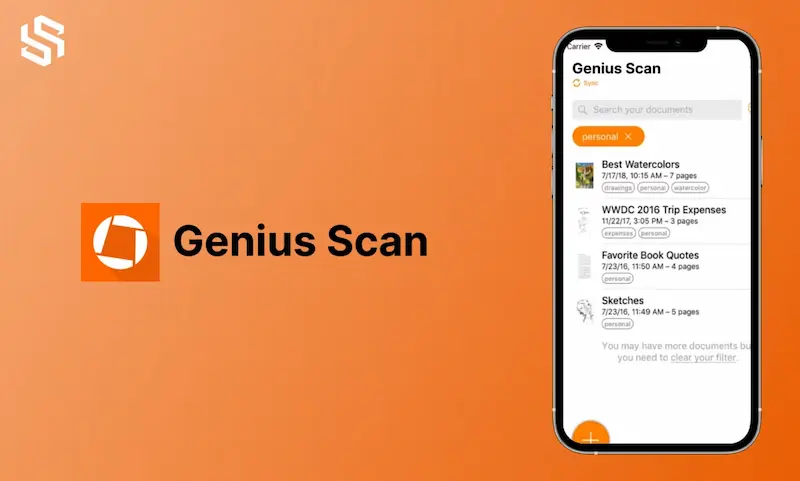
Best for: Smart scanning with advanced export options
Platform: iOS & Android
Key Features:
- Smart document detection and perspective correction
- Batch scanning for multiple-page documents
- Export as PDF or JPEG, and send via email or cloud services
- OCR for text extraction in several languages
- Easy document organization within the app
Why We Recommend It:
Genius Scan combines simplicity with professional-grade features. It’s perfect for anyone who wants smart scanning with automatic cropping and enhancement, without complicated settings.
Pro Tip: Use “Smart Naming” to automatically name your scans based on date or document type to save time.
8. Evernote Scannable
Best for: iOS users and Evernote fans
Platform: iOS
Key Features:
- High-quality document scanning with automatic edge detection
- Quickly digitize receipts, business cards, and notes
- Save scans to Evernote or share via email
- Automatic cropping and image enhancement
Why We Recommend It:
If you’re already using Evernote, Scannable is a natural choice. It’s especially useful for professionals who want to scan receipts, invoices, or business cards directly into their Evernote notebooks.
Pro Tip: Use the “business card mode” to automatically create contact entries in your address book.
9. PhotoScan by Google Photos
Best for: Scanning old photos and preserving memories
Platform: iOS & Android
Key Features:
- Removes glare from printed photos automatically
- Crops and rotates images for perfect alignment
- Saves directly to Google Photos
- Free cloud backup for all scanned images
Why We Recommend It:
PhotoScan is designed for preserving memories rather than documents. Its glare-free scanning makes old photos look fresh and professional. It’s a must-have if you’re digitizing photo albums.
Pro Tip: Use multiple angles while scanning photos to reduce glare and capture every detail.
10. Fast Scanner
Best for: Simple, fast, and offline scanning
Platform: iOS & Android
Key Features:
- Scan documents and save them as PDF or JPEG
- Batch scanning for multiple pages
- Automatic cropping and image enhancement
- Works offline with no cloud account required
Why We Recommend It:
Fast Scanner is ideal for users who want a simple, lightweight app that works quickly without the need for an internet connection or cloud account.
Pro Tip: Use the “multi-page mode” for scanning books or lengthy documents in one go.
11. Notebloc
Best for: Scanning handwritten notes and drawings
Platform: iOS & Android
Key Features:
- Automatic perspective correction and edge detection
- Removes shadows and enhances scan quality
- Converts scans to PDF or image format
- OCR support for editable text
- No watermark in the free version
Why We Recommend It:
Notebloc is perfect for students or creative professionals who frequently scan handwritten notes or sketches. Its ability to remove shadows makes scans look clean and professional.
Pro Tip: Scan your notes in batches and organize them into subject-specific folders for easy retrieval.
12. Simple Scan
Best for: Minimalist scanning for everyday use
Platform: Android
Key Features:
- Quick scanning and image enhancement
- Save as PDF or JPEG
- Cloud upload support for Google Drive, Dropbox, and OneDrive
- Lightweight app with fast performance
Why We Recommend It:
Simple Scan lives up to its name. It’s fast, lightweight, and perfect for users who need a no-frills scanning solution.
Pro Tip: Use the “enhancement modes” to adjust contrast for text-heavy documents.
How We Tested These Apps
We wanted to make sure you get the best scanning experience, so we tested each app based on:
- Ease of Use: How simple it is to scan, edit, and save documents.
- Scan Quality: Sharpness, clarity, color accuracy, and document alignment.
- OCR Accuracy: Ability to extract text correctly from scanned images.
- Free Features: Ensuring essential functions are accessible without payment.
Each app was carefully evaluated to ensure that even the free versions are useful, functional, and capable of handling everyday scanning needs.
Conclusion: Best Free Mobile Scanning Apps
Finding the best free mobile scanning apps doesn’t have to be complicated. Whether you’re digitizing important work documents, organizing personal files, or keeping track of receipts, these apps cover every need.
- Adobe Scan and Microsoft Lens are perfect for professionals and students who need precise, high-quality scans with OCR.
- CamScanner offers flexibility and fast scanning for everyone.
- Google Drive Scan is ideal for users already invested in Google’s ecosystem.
- Tiny Scanner shines for those who value simplicity and speed.
All of these apps are free to download and easy to use, transforming your smartphone into a portable scanner. With these tools at your fingertips, you can enjoy a clutter-free, paperless lifestyle while ensuring your documents are always safe, organized, and accessible.
FAQs
1. What is a mobile scanning app?
A mobile scanning app turns your smartphone into a portable scanner. You can capture documents, receipts, photos, or IDs and save them as PDF or image files. Many apps also include OCR to extract text from scans.
2. Are mobile scanning apps free?
Most mobile scanning apps offer a free version with essential features like scanning, cropping, and saving documents. Some apps may have premium versions with advanced tools such as unlimited cloud storage or enhanced OCR.
3. Can I scan multiple pages at once?
Yes! Many apps, such as Adobe Scan, CamScanner, and Genius Scan, allow batch scanning so you can combine multiple pages into a single PDF.
4. Do these apps work offline?
Some apps, like Tiny Scanner and Fast Scanner, work completely offline. Others, such as Google Drive Scan or Adobe Scan, may require internet for cloud backup but can scan offline.
5. Can mobile scanning apps recognize text?
Yes. OCR (Optical Character Recognition) is a feature available in most scanning apps. It allows you to extract text from scanned documents for editing, searching, or copying.