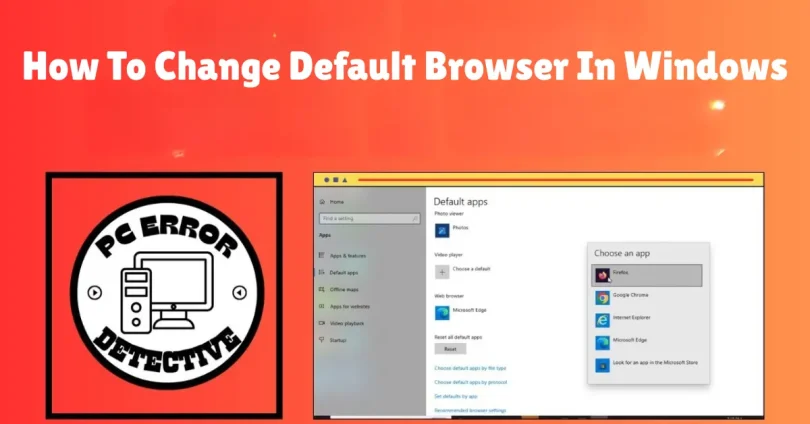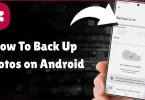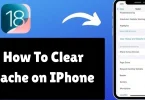Every computer and phone comes with a built-in browser. For example, iPhones automatically use Safari, most Android devices stick with Google Chrome or Samsung Internet, and Windows PCs rely on Microsoft Edge. But here’s the good part—you don’t have to keep using the one that comes pre-installed.
If you prefer Chrome, Firefox, Opera, or Brave, you can easily make the switch. And that’s exactly what we’ll cover here: step by step, I’ll show you how to change default browser in Windows, whether you’re on Windows 10 or Windows 11. Along the way, I’ll also explain why switching might be useful and share some simple tips to make your browsing experience smoother.
Why Change Your Default Browser?
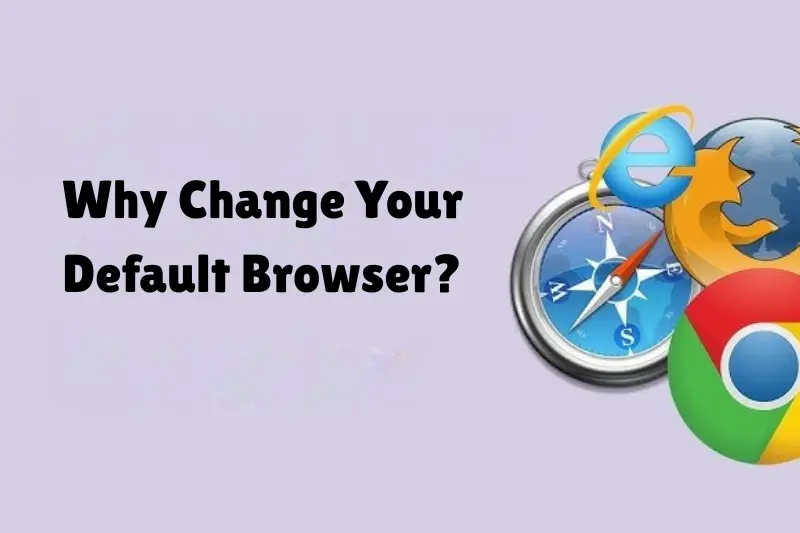
Before jumping into the steps, let’s understand why you might want to switch your default browser in Windows.
- Personal Preference
Everyone has their favorite browser. Maybe you like Chrome for its clean design, or Firefox because it respects your privacy. If Edge doesn’t suit your needs, you should switch. - Performance
Some browsers perform better on different systems. For example, Chrome is popular for speed, while Edge integrates well with Windows but may feel heavy to some users. - Features & Extensions
Do you use special add-ons or tools? Firefox and Chrome have huge extension libraries, while Opera offers a free VPN. Choosing the right browser can improve your productivity. - Syncing Across Devices
If you already use Chrome on your phone, it makes sense to use Chrome on your PC so your bookmarks, passwords, and history sync automatically.
Changing your default browser ensures that every time you click a link, it opens in your preferred choice—not in Edge.
You may also like to read this:
Top15 Growth Mindset Strategies And Tips For Students
Guide To Start An Online Tutoring Business | Step-By-Step
How To Clear Cache on iPhone | Speed Up Your Device Fast
How To Set Up A Smart Light | Easy Guide For Beginners
How To Use ChatGPT For Research And Make Studying Easier
How to Change Default Browser in Windows 10
If you’re using Windows 10, here’s exactly how to do it step by step:
- Open Settings
- Click on the Start Menu (Windows icon).
- Select Settings (gear icon).
- Click on the Start Menu (Windows icon).
- Go to Apps
- Inside Settings, click on Apps.
- Inside Settings, click on Apps.
- Choose Default Apps
- On the left panel, select Default Apps.
- This menu controls which apps handle things like music, videos, email, and web browsing.
- On the left panel, select Default Apps.
- Find Web Browser
- Scroll down until you see Web browser.
- You’ll probably see Microsoft Edge listed here.
- Scroll down until you see Web browser.
- Pick Your New Browser
- Click on Microsoft Edge and a list of installed browsers will appear.
- Select your preferred browser (Chrome, Firefox, Opera, Brave, etc.).
- Click on Microsoft Edge and a list of installed browsers will appear.
Done! From now on, all web links will open directly in your chosen browser.
How to Change Default Browser in Windows 11
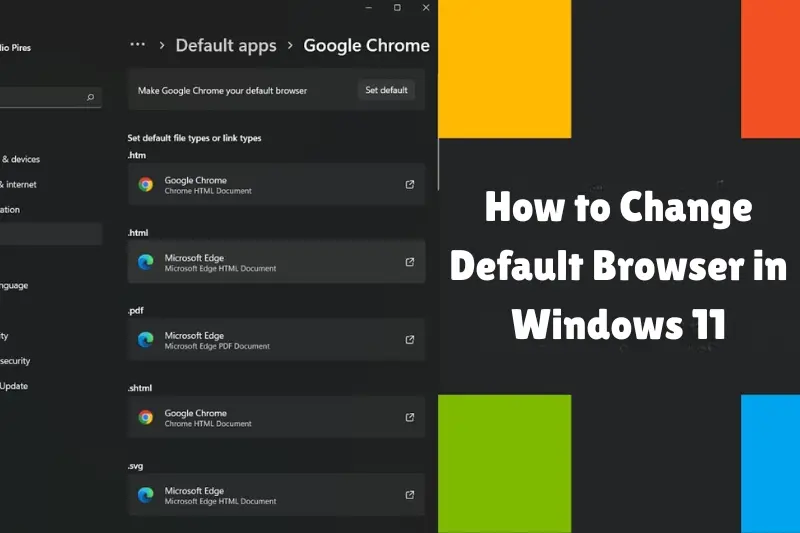
With Windows 11, Microsoft initially made things a bit tricky, requiring you to set a browser for every file type (.html, .htm, .pdf, etc.). Thankfully, newer updates simplified the process.
Here’s the updated method:
- Open Settings
- Press Win + I on your keyboard, or open the Start menu and select Settings.
- Press Win + I on your keyboard, or open the Start menu and select Settings.
- Go to Default Apps
- Click Apps from the left menu.
- Then select Default Apps.
- Click Apps from the left menu.
- Search for Your Browser
- Use the search bar to type the name of the browser you want (e.g., Chrome, Firefox, Opera).
- Use the search bar to type the name of the browser you want (e.g., Chrome, Firefox, Opera).
- Set as Default
- Click on the browser name.
- Select Set default to make it the system-wide default for all web-related file types.
- Click on the browser name.
Tip: If you’re using an older version of Windows 11, you may still see options for setting defaults by file type. In that case, you’ll need to select your browser for each type (.html, .htm, HTTP, HTTPS).
What If Your Browser Doesn’t Show Up?
Sometimes, your preferred browser won’t appear in the list. Don’t worry—this just means you need to install it first.
Here’s how:
- Download the Browser
- Visit the official website of Chrome, Firefox, Opera, or Brave.
- Alternatively, search for it in the Microsoft Store.
- Visit the official website of Chrome, Firefox, Opera, or Brave.
- Install the Browser
- Follow the installation steps.
- Follow the installation steps.
- Set It as Default
- Once installed, repeat the steps above to select it as your default browser.
Extra Tips for Managing Your Default Browser
- Keep It Updated – Browsers release frequent updates for speed, security, and features. Always update to the latest version.
- Sync Your Data – If you use Chrome, sign in with your Google account to sync bookmarks, passwords, and browsing history. Firefox, Opera, and Edge also offer similar sync features.
- Test Before You Commit – Try using your new browser for a few days. If it doesn’t suit your style, switching back only takes a few clicks.
- Use Extensions Wisely – Too many add-ons can slow your browser down. Stick to only the ones you really need.
Final Thoughts
Now you know exactly how to change default browser in Windows, whether you’re using Windows 10 or Windows 11. It only takes a few minutes, but it can completely change how you browse the internet. Instead of being stuck with Microsoft Edge, you can use the browser you love—be it Chrome for speed, Firefox for privacy, Opera for features, or Brave for security.
So, go ahead, make the switch, and enjoy a browsing experience that’s truly yours.
FAQs
1. How do I change my default browser in Windows 10?
Go to Settings > Apps > Default Apps. Under Web browser, click Microsoft Edge and select your preferred browser (Chrome, Firefox, Opera, etc.).
2. How do I change my default browser in Windows 11?
Open Settings > Apps > Default Apps. Search for your browser, click on it, and then select Set default to make it your primary browser.
3. Why is Microsoft Edge still opening even after I set Chrome as default?
This usually happens after a Windows update, which sometimes resets defaults. Just go back to Default Apps settings and set Chrome (or your chosen browser) again.
4. Do I need to install my browser before making it default?
Yes. If your browser (like Chrome or Firefox) doesn’t appear in the list, download and install it first, then follow the steps to set it as default.
5. Can I have more than one default browser in Windows?
No. Windows only allows one default browser at a time. However, you can install and use multiple browsers manually—just not as “default” together.