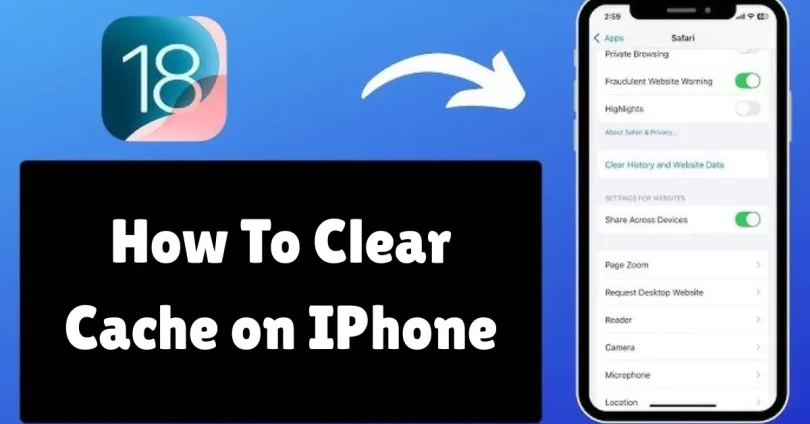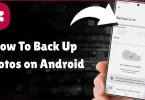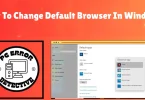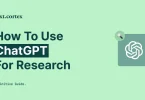Picture this: You’re about to open your favorite app, maybe Instagram or YouTube, and instead of loading instantly, it stalls. Pages take longer, apps freeze, and your iPhone just doesn’t feel as fast as it used to. What’s going on? Most of the time, the problem comes down to cached data—temporary files your iPhone stores to make apps and websites run faster.
At first, cache is helpful. But as it piles up, it clogs your storage, slows performance, and even creates glitches. That’s why learning how to clear cache on iPhone can make such a big difference. Once you know the steps, it’s like giving your phone a fresh start—lighter, faster, and more private.
If you’ve been asking yourself why your device feels sluggish, don’t worry. In this guide, I’ll walk you through everything step by step in a simple, friendly way.
What Is Cache on iPhone and Why Does It Matter?
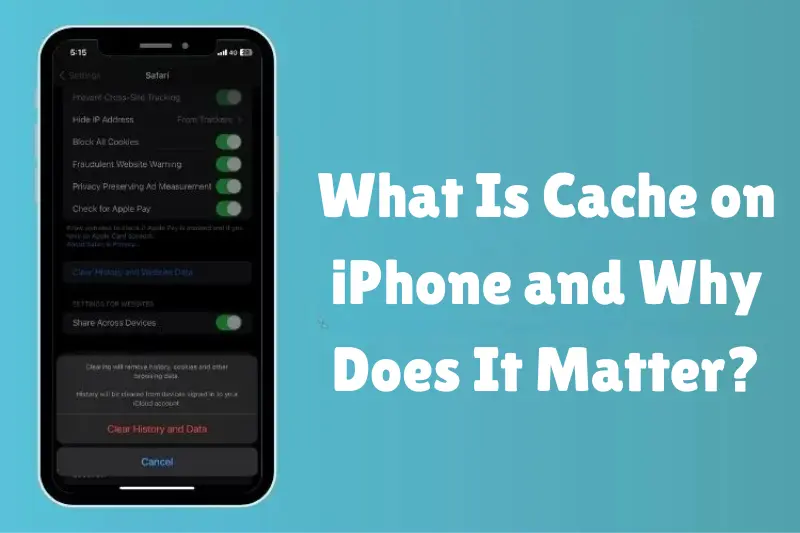
Before jumping into the steps, let’s quickly break down what cache really is.
- Cache: Temporary storage where your iPhone keeps data like website images, app details, and login information so things load faster the next time.
- Cookies: Small files websites save to remember your preferences, logins, and browsing activity.
Both are useful, but here’s the catch:
- Over time, too much cache slows your phone down.
- Cookies can track your online behavior (not great for privacy).
- Old cached files may cause apps to crash or glitch.
That’s why clearing your cache every once in a while is like giving your iPhone a quick refresh—it feels lighter, faster, and more secure.
Benefits of Clearing Cache on iPhone

Still not convinced? Here’s what happens when you clear cache:
- Improves performance – You’ll notice faster app loading and smoother navigation.
- Frees up storage – Cached files can take up gigabytes of space without you realizing it.
- Fixes app problems – If Safari won’t load or Instagram keeps crashing, clearing cache often solves the issue.
- Protects privacy – Removes tracking cookies and browsing history.
- Prevents clutter – Keeps your iPhone optimized, just like decluttering your room.
You may also like to read this:
15 Practical Beginner Tips To Learn Python For Data Science
10 Best Types of Educational YouTube Channels For Learning
13 Top Free Online Project Management Courses 2025
Top15 Growth Mindset Strategies And Tips For Students
Guide To Start An Online Tutoring Business | Step-By-Step
How to Clear Cache on iPhone
There are different ways to clear cache depending on whether it’s from Safari, individual apps, or the system. Let’s go step by step.
1. How to Clear Safari Cache on iPhone
Safari is the default iPhone browser, and it collects a lot of cache and cookies as you surf the web. Here’s how to clean it up:
- Open the Settings app.
- Scroll down and tap Safari.
- Select Clear History and Website Data.
- Confirm by tapping Clear History and Data.
This will erase browsing history, cookies, and cached files. Don’t worry—your saved passwords in iCloud Keychain won’t be deleted.
Pro tip: If you want to remove cache but keep your history, go to Advanced > Website Data > Remove All Website Data instead.
2. How to Clear App Cache on iPhone
Unlike Android, iPhones don’t have a universal “clear cache” button for all apps. But you can clear app cache using these tricks:
Option 1: Offload Apps (Best for Saving Data)
- Open Settings > General > iPhone Storage.
- Scroll and tap the app you want.
- Select Offload App.
This removes the app but keeps your personal data. Once you reinstall it, your info will still be there, but the cache will be gone.
Option 2: Delete and Reinstall the App
- Press and hold the app icon on your home screen.
- Tap Remove App > Delete App.
- Reinstall it from the App Store.
This completely clears the cache and can free up a surprising amount of space (especially for apps like Facebook, TikTok, and YouTube).
3. Clear System Cache by Restarting iPhone
A simple restart clears temporary system files and memory. It’s not as thorough as deleting app cache, but it’s quick and effective.
- For iPhone X or later: Press and hold the Side button + Volume button until the slider appears. Slide to power off, wait a few seconds, then restart.
- For iPhone SE or older: Hold the Power button, slide to power off, then restart.
4. Clear Cache in Third-Party Browsers (Chrome, Firefox, etc.)
If you don’t use Safari, clearing cache is just as easy in other browsers:
- Chrome:
- Open Chrome > Tap the three dots.
- Go to Settings > Privacy > Clear Browsing Data.
- Choose Cached Images and Files and tap Clear Browsing Data.
- Open Chrome > Tap the three dots.
- Firefox:
- Open Firefox > Tap the menu button.
- Go to Settings > Data Management.
- Select Cache and tap Clear Private Data.
- Open Firefox > Tap the menu button.
Bonus Tip: Automate Cache Management
If you want to avoid the hassle of clearing cache manually, you can:
- Enable Offload Unused Apps under Settings > App Store. iOS automatically removes unused apps while keeping your data safe.
- Use a privacy and cleanup app like Avast One with a built-in VPN for added security and auto-clean features.
Final Thoughts
Now you know exactly how to clear cache on iPhone and why it matters. Whether you’re trying to fix a glitchy app, reclaim storage space, or protect your privacy, clearing cache is a simple but powerful trick every iPhone user should know.
Think of it as giving your phone a “mini detox.” A few taps in your settings, and your iPhone feels faster, lighter, and safer.
So, the next time your iPhone slows down or apps misbehave, you won’t panic—you’ll just clear the cache and keep things running smoothly.
FAQs
1. Does clearing cache on iPhone delete my data?
No, clearing cache does not delete your personal data like photos, contacts, or messages. It only removes temporary files, cookies, and stored browsing data. However, if you delete and reinstall an app, you may need to log in again.
2. How often should I clear cache on iPhone?
It depends on your usage. If you browse a lot or use heavy apps like Instagram, TikTok, or Safari daily, clearing cache every 2–4 weeks is a good habit. If your iPhone feels slow or storage is low, that’s a clear sign it’s time.
3. Will clearing cache on iPhone make it faster?
Yes! Cache files can pile up and slow things down. By clearing them, you free up storage and reduce background clutter, which can improve performance and app responsiveness.
4. Can I clear cache for all apps at once on iPhone?
Unfortunately, iOS doesn’t have a universal “clear all app cache” button like Android does. You’ll need to either offload apps, delete and reinstall them, or restart your iPhone to clear system cache.
5. What’s the difference between clearing cache and clearing history in Safari?
Clearing cache removes temporary files and speeds up your device.
Clearing history removes the list of websites you’ve visited.
When you use Clear History and Website Data in Safari, both cache and history are deleted together.